WordPress Password Generator
This WordPress password generator will randomly create a strong easy to remember password using a combination of words, numbers, and punctuation.
Random Password Generator
Looking for WordPress password encryption online tool?
WordPress Password Generator Strength
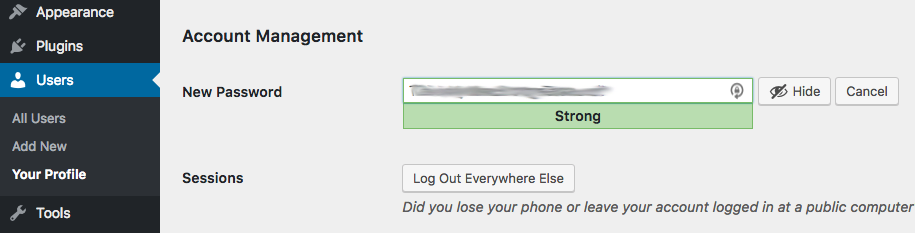
The strength of a password is determined by the combination of an array of characters and length. Sometimes, WordPress generate password scores that are “Medium” even thought the password is quite lengthy. If this happens to you when using the form above to generate WordPress password, then simply modify the password as need until the score displays as “Strong.”
Strong Passwords Buy You Time
Remember, every password can be cracked. Password cracking software takes minutes, hours, or days to crack a weak password and years to crack a strong password. The purpose of using strong passwords is to buy you time until you change the password in the future. Every password is crackable.
Generate WordPress Password In Admin
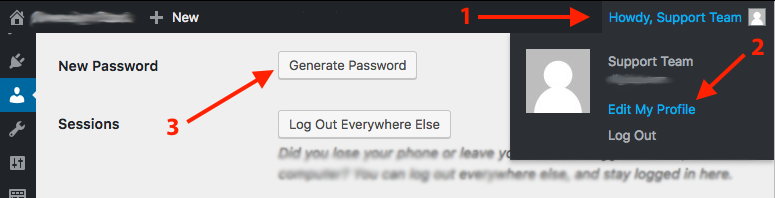
Use the built-in functionality shown above if you are using a password management software to remember it for you.
- Login to WP-Admin Dashboard and hover over your profile in the top-right corner.
- A dropdown menu will appear. Click on “Edit My Profile.”
- Once your profile loads, scroll down until you see the New Password section. Click the “Generate Password” button. The will automatically create a strong password for you. If you don’t like the password it created, use the WordPress Password Generator at the top of this page and past the created password into that field.
- Scroll to the bottom of the profile page and save the settings.
Make A Strong Password Manually
If you decide to create your password manually, here are some guidelines to making a strong password:
- Before you make the password, review the password constraints of the website.
- Use lowercase letters, uppercase letters, special characters, and numbers
- Make the password length at least 8 characters in length
Password: Do Not Do This
Passwords are a constant headache to remember and maintain, as a result, users often sacrifice security for convenience. Here is a list of things you should remember when creating or changing your passwords.
- Do not use old passwords. Assume that someone has obtained your old password you used a few years ago.
- Do not use the same password for multiple accounts. If an intruder compromises one account, he can break into the others as well.
- Do not email or text your password to anyone. Email and text communication is one of the least secure methods of sharing information.
- Do not write your password on a sticky note and attach it to the computer screen or underneath the keyboard. The underside of the keyboard is not secure.